How to Install Chrome on Ubuntu 14.04
We are writing this post on the basis of real time scenario. We will know about how to install Google Chrome on Ubuntu 14.04.3 LTS first time. In our last post we guided to upgrade the Ubuntu 14.04 LTS to 14.04.3 LTS.
So we decided to write exactly the same story as we found similar outcome in two times attempts.
Installing the google chrome is not a big deal, it is a quite easy way to install. If you are a new bie then it is new learning for you. Generally to install deb packages in Debian/Ubuntu system we use the apt-get and dpkg command. Apt-get fetch the package from apt-repo , whereas with dpkg we install individual packages which has .deb package. Here. we will download the google chrome deb package and install in our Ubuntu 14.04.3 LTS system. We strongly suggest to always download packaged from the project official repository.Hence, we download chrome web browser from google chrome site.
In this post we are sharing screenshots to guide you to install google chrome.
1. Quickly open the terminal (CTRL + Alt + T) and write down following command to check what is your Ubuntu Operating System architecture
arch
You have to select the package as per 32 bit or 64 bit Operating system architecture which you are running and that is first thumb rule for any packages which you will install in your system.
2. Open any web browser and type the Google Chrome URL in address bar. Here is the google chrome download address (URL may change in future, hence suggest to search in google.com once) –
https://www.google.com/chrome/browser/desktop/index.html

3. Select the 32 bit or 64 bit deb package as per your Ubuntu OS architecture. Then click on button "Accept and Install"

4. Click on Download button and save it in your system.
5.Now install the google chrome. Change the path in command according to your system path where you have download google chrome.
My system is 64 bit hence I am installing 64 bit deb google chrome package.
sudo dpkg -i cd ~/Downloads/google-chrome-stable_current_amd64.deb
Here, -i = install the package
5. If everything is fine, the google chrome will be installed. But in our case we got one message on terminal and it was regarding dependency package called libappindicator1 (A library to allow applications to export a menu into the panel).
In message it was showing libappindicator1 is not installed. Check the below given screenshot.

6. So what next ? We will install the package called libappindicator1 .
sudo apt-get install libappindicator1
Here, Ubuntu system will suggest to run the command apt-get -f install . When you run the below given command, it will install two packages libappindicator1 and libindicator7
sudo apt-get -f install
See below given screenshot.

Note: In case, you do not want to run apt-get -f install command.Alternatively you can install these package by using both package name (libappindicator1 and libindicator7) with apt-get install command.
7. Now google chrome is installed and no dependency is left to install.
Go to Dashhome and type Chrome. You will see the google chrome icon and click on it. It will open the page but ask you to make the chrome as default browser first time, now this is your choice to select.
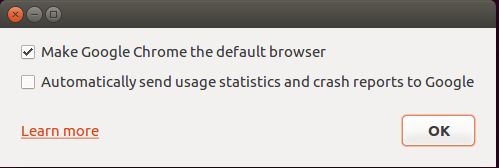
We believe Google Chrome browser is now opened in your system. Enjoy happy internet browsing.
Reader Interactions
How to Install Chrome on Ubuntu 14.04
Source: https://sharadchhetri.com/install-google-chrome-on-ubuntu-14-04-3-lts-first-time/